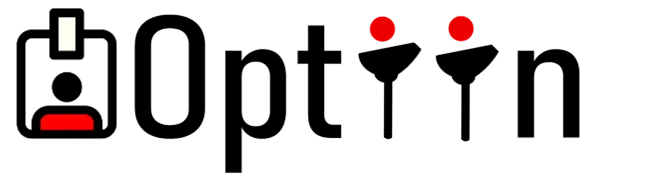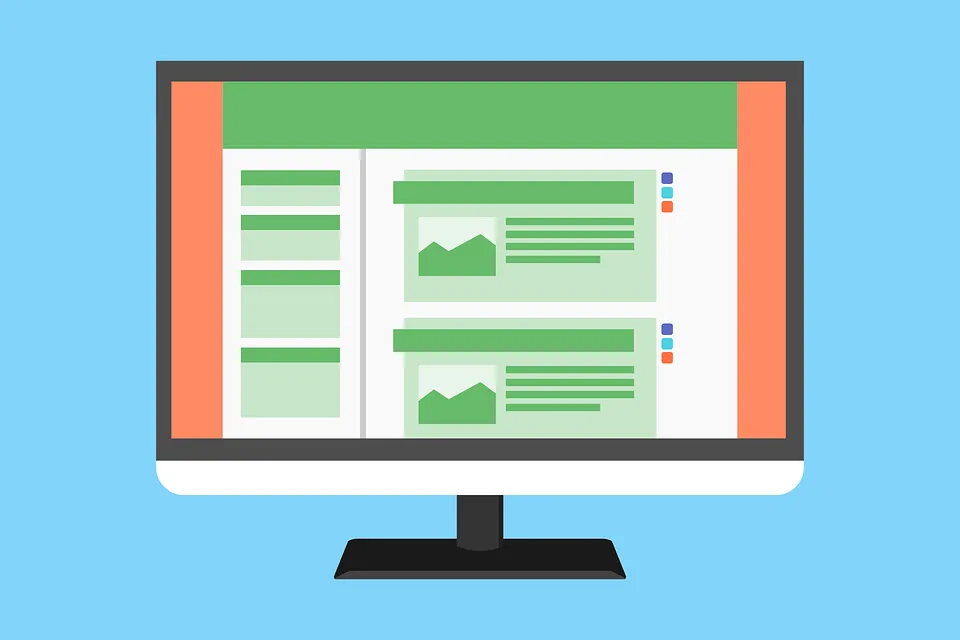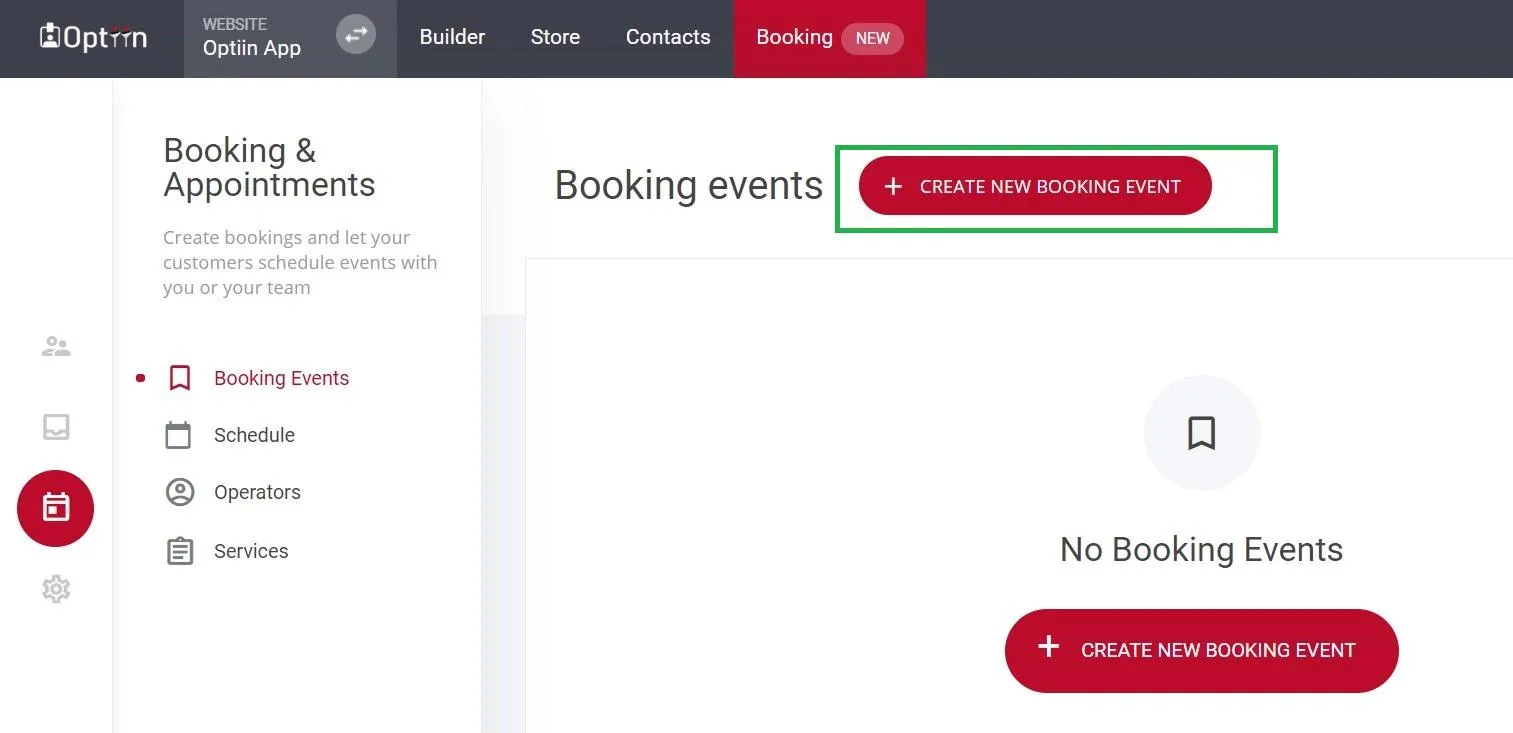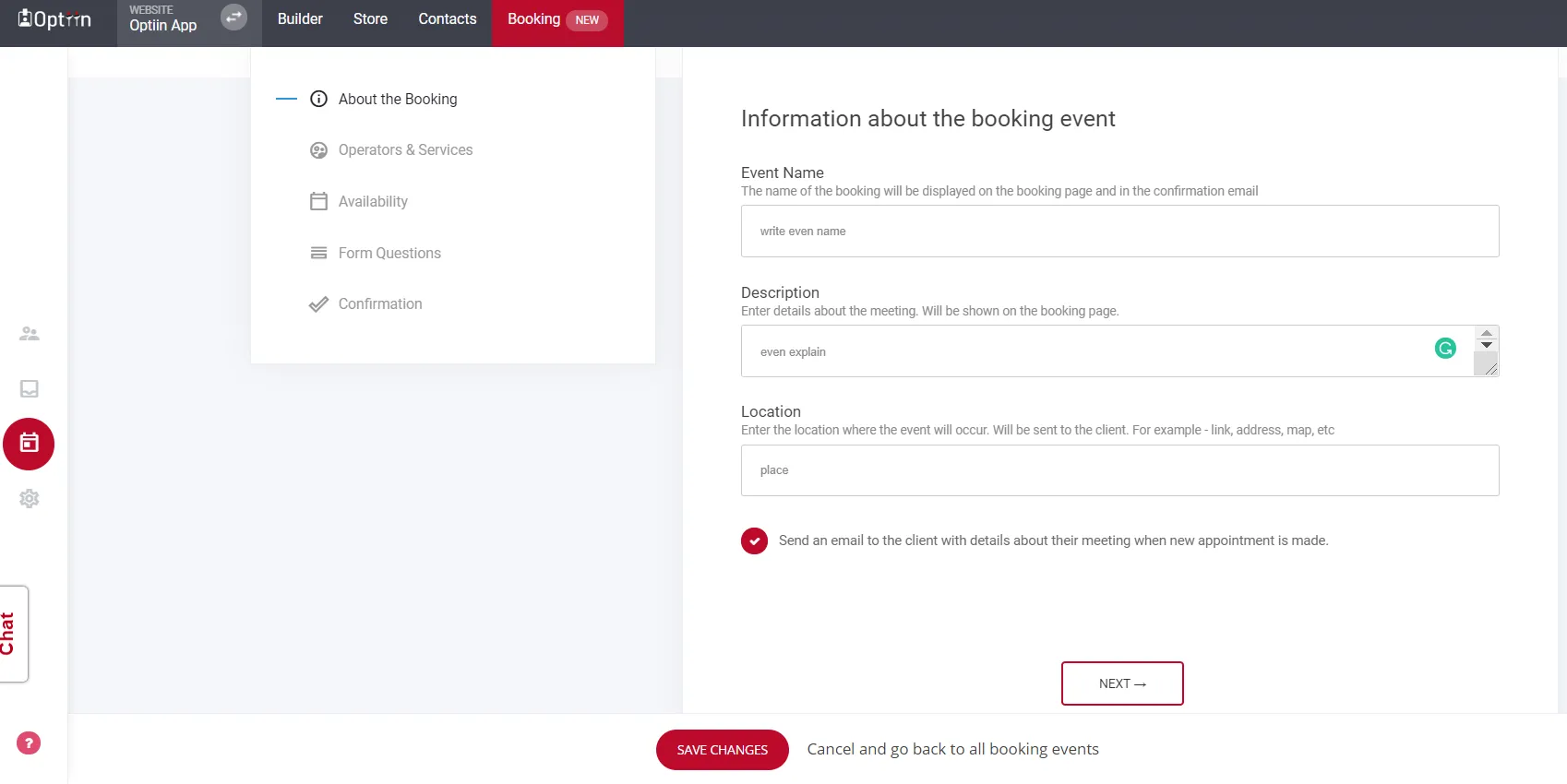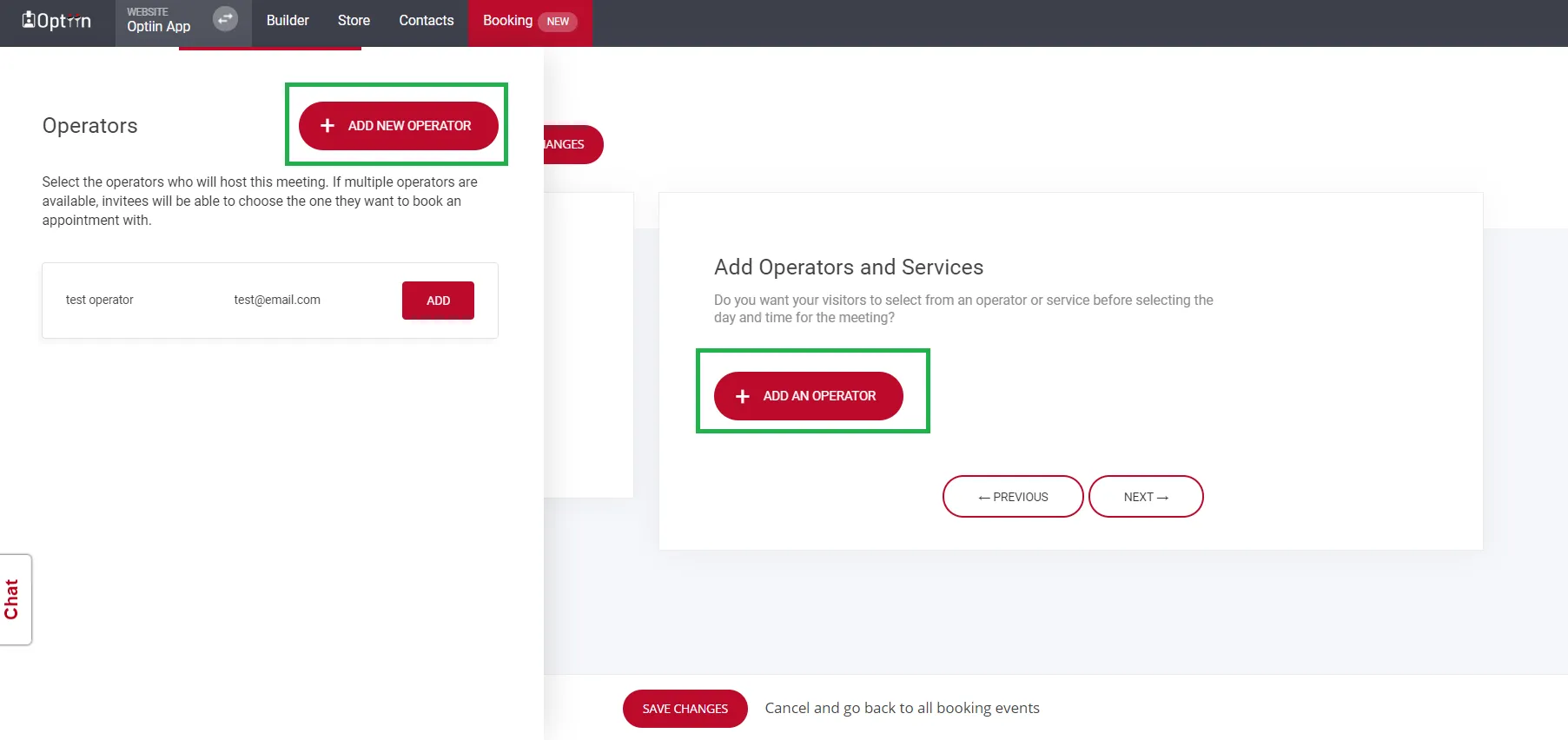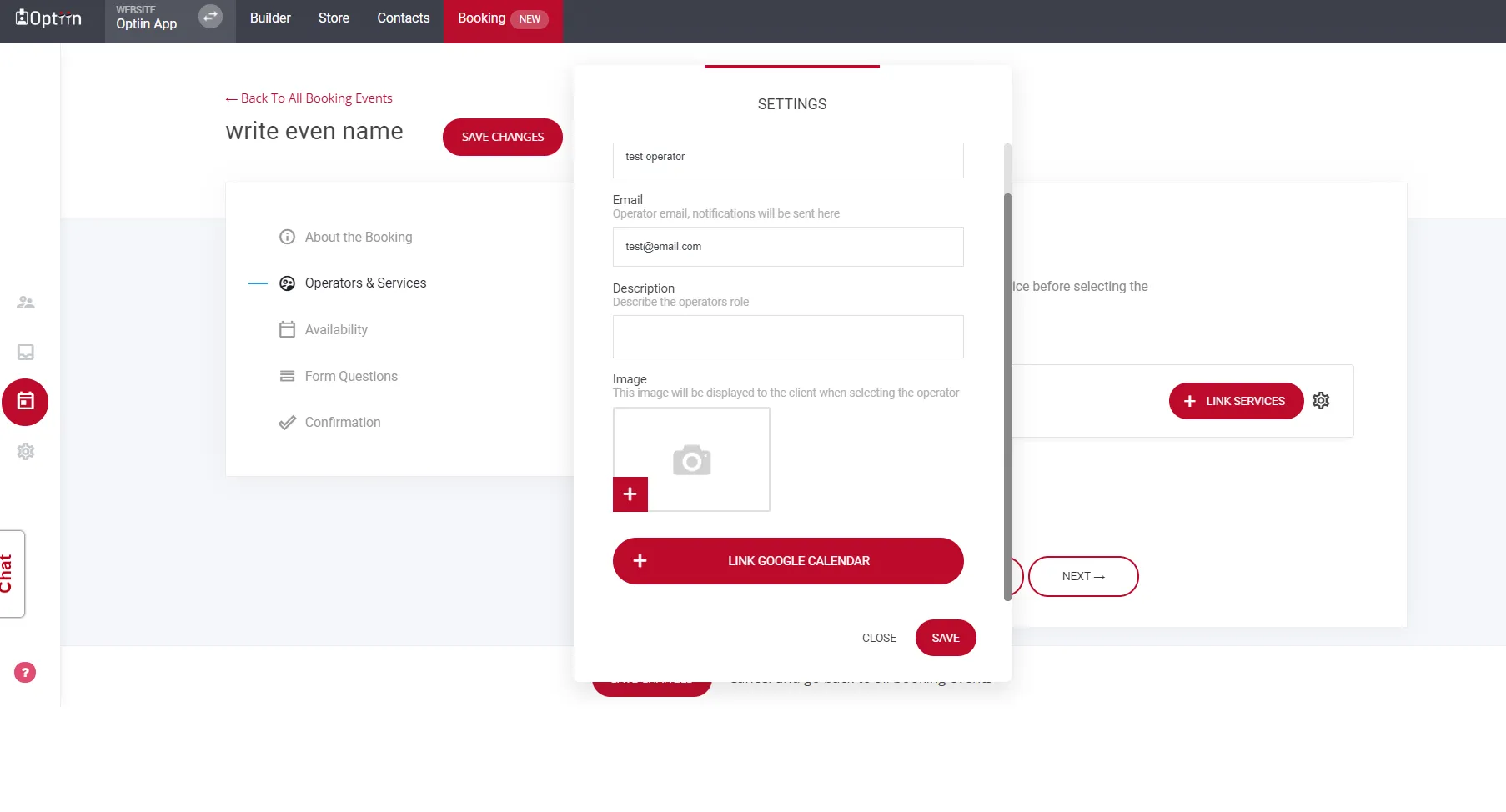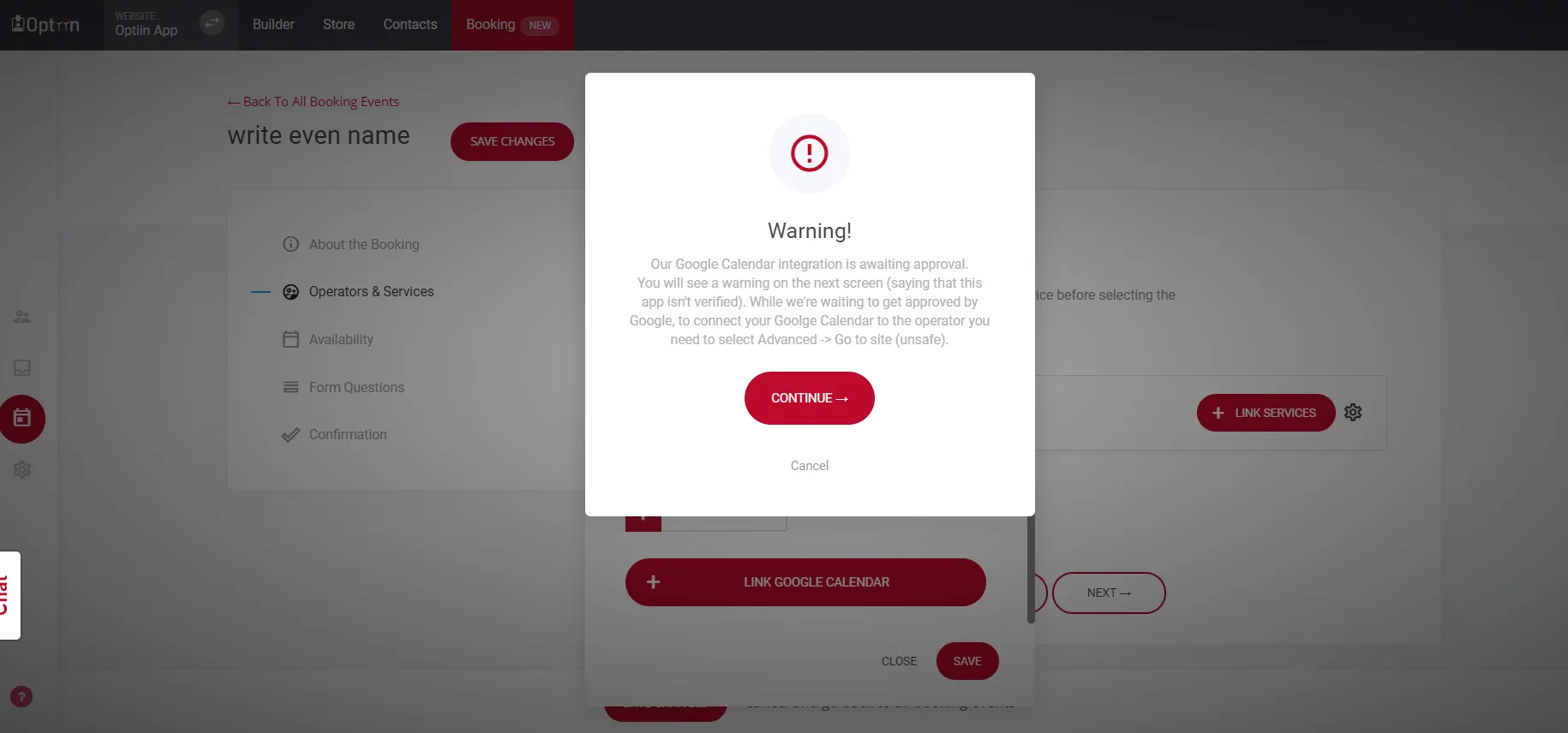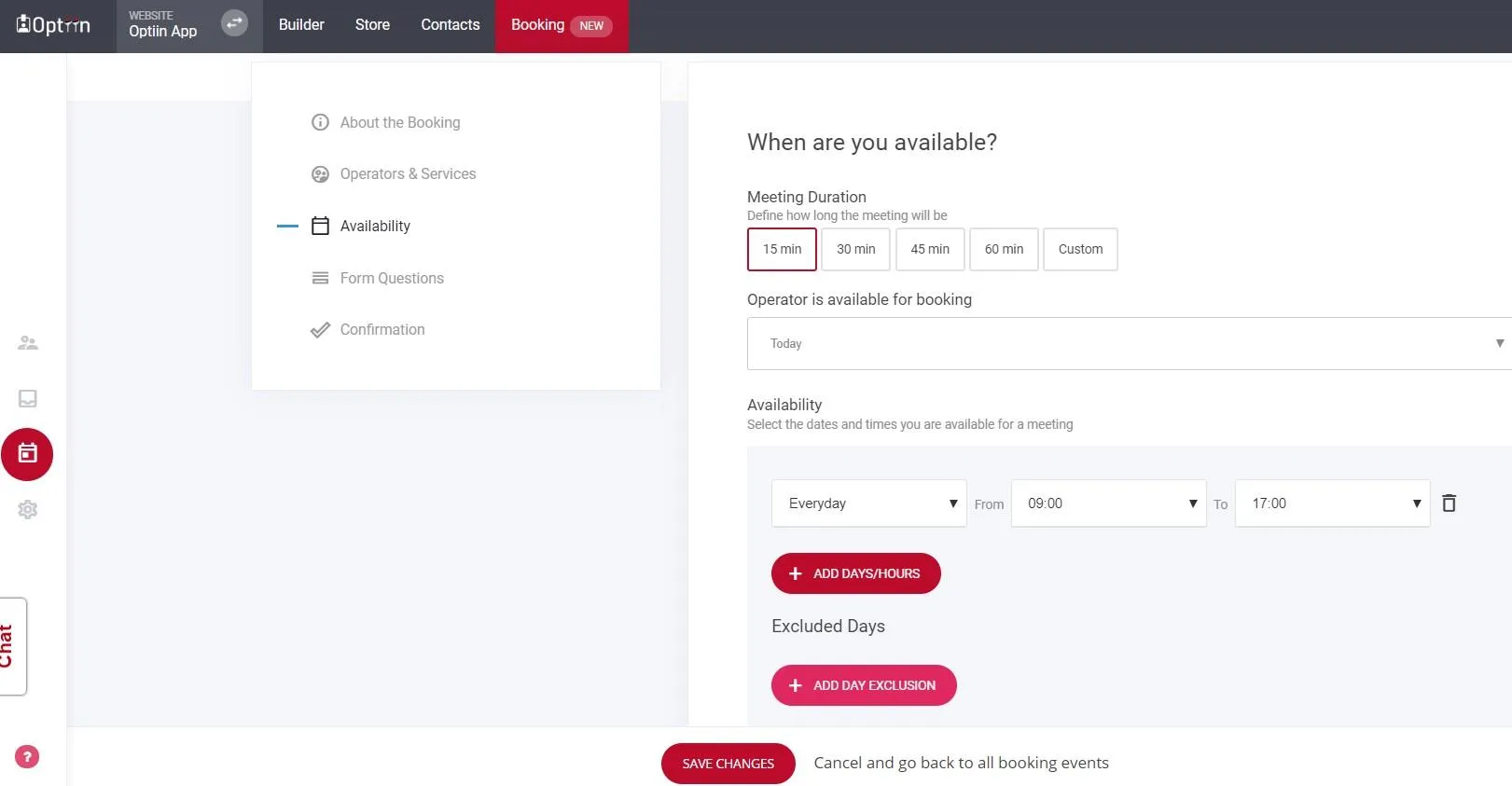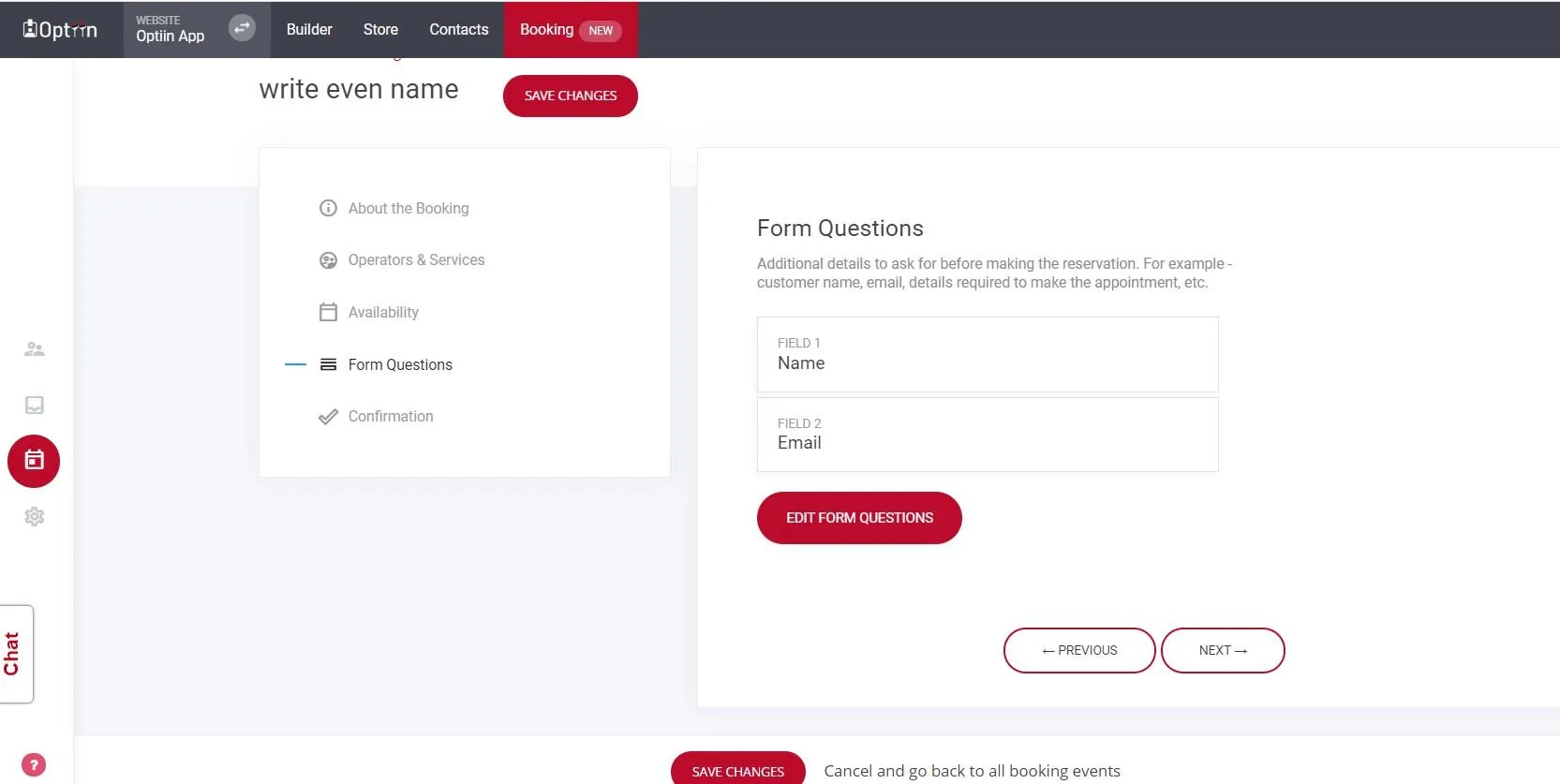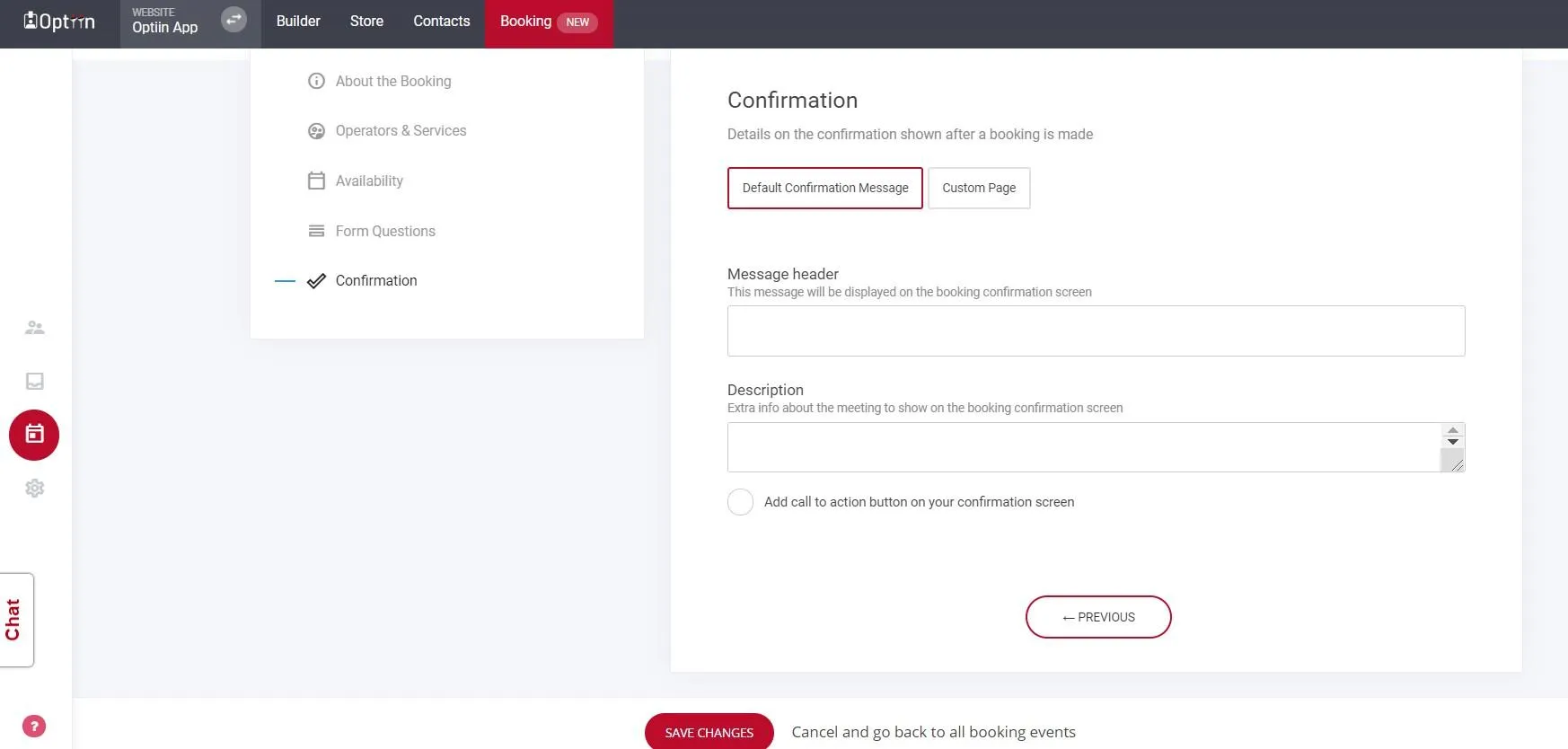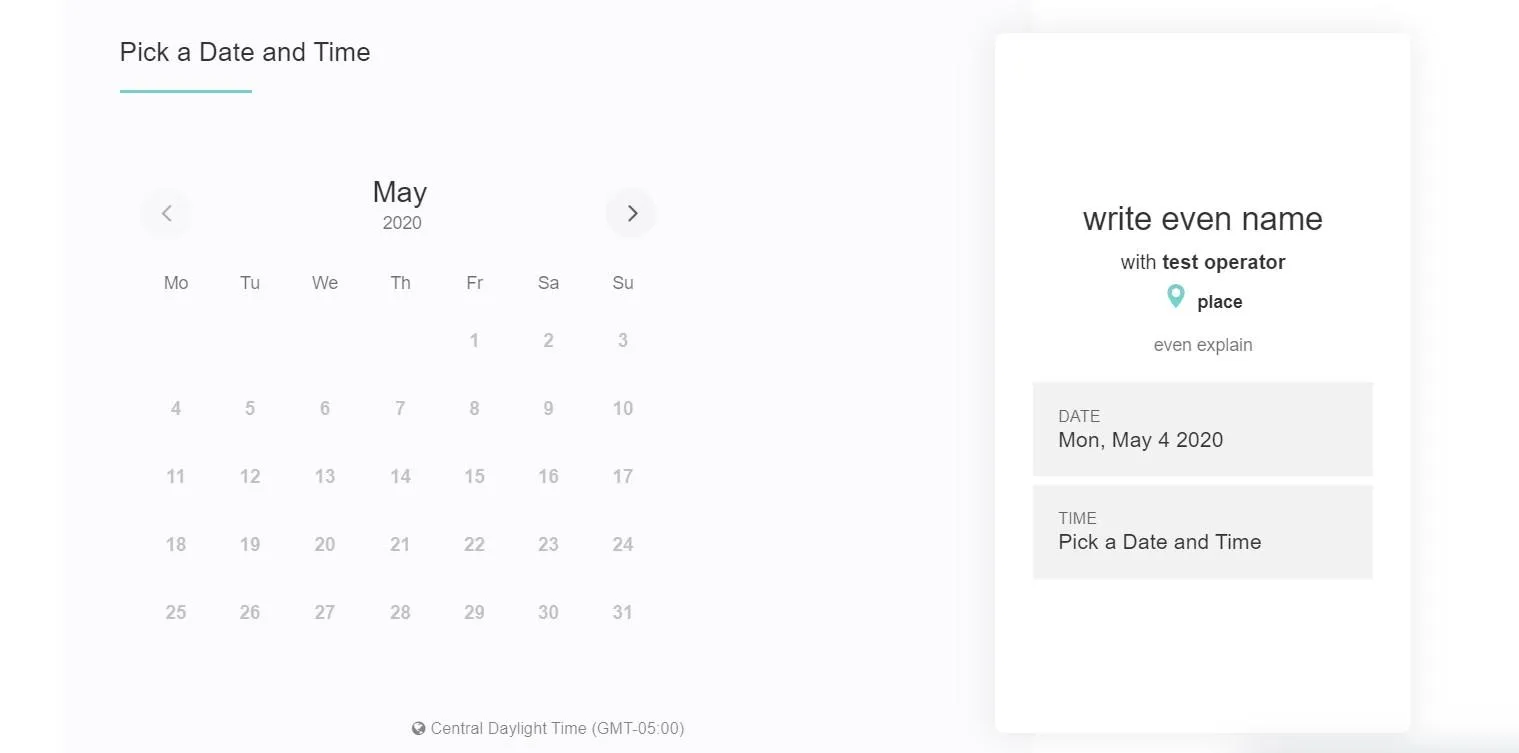Step by step guide to set up your Calendar event.
Step1: Inside Optiin Dashboard, Go and click Booking tab and create new booking event as you see on the image.
Add Event Information
Step2: Now you can add information about your booking event, Event Name, Information d location and then if you need send as email to client, check-mark that option and click next
Step3: Now add an operator who handles this event
This step you add operator and you can connect your google calendar
Once you set up your Google Calendar and add operator then click next and go to next step.
Step4: Choose availability for your service/event
Add Contact information
Step 5: In this section simply you can ask Name and email. If you looking for collect more information click edit form questions and add or remove fields like Phone, Address, website, Company Name, small survey etc etc.
Last step to set up your event calendar
This is where you send them confirmation message for setting the appointment with you you can send them to a custom page/ offer or simply use default confirmation message by adding a header and description. Also important to add call to action if you may improve your conversions. Now its done click Save changes . Good to go.
Below hows your Booking Calendar look like when you add Booking widget to your landing page or website to get booking events. (sample page - appointment booking)